How to recover deleted files
We all know how important our data is and what would happen if we were to lose it. As more and more people store their most treasured pictures and invaluable data on portable storage devices, one of the most common questions asked is “how do I recover lost or deleted files?” Obviously, the best and most efficient form of recovery is to restore your lost or damaged files from a recent backup however, as we all know, this isn’t always possible. The next best thing is to use a dedicated data recovery specialist. A quick search online or a flick through the yellow pages will provide you with a list of dedicated companies who specialize in data recovery however, this can often result in hefty costs. Fortunately, there is a third option. There is a wealth of software available online that you can use to try to recover your data. Some are free and some are paid for. In this article we will look at some of the best free software available for Windows. When a file is accidently or deliberately deleted from a storage device or computer, it is not actually deleted. Instead, the operating system marks the file as deleted and designates the space used by that file as available for use by future files or folders. Because of this, data recovery has a higher success rate if you try to recover the files as soon as possible, i.e. before you write any new data to the computer or storage device you wish to restore from. IMPORTANT! equally important is that you do not install any software or save any restored files to the same computer or device you are recovering your files from as this can reduce the success rate of recovering your lost data. Where possible, use an external device such as USB memory stick or external hard drive to install any new software and save your restored files. As mentioned above, several factors can reduce your chances of recovery. Follow these simple tips to help improve your chances of recovering your lost data: How data recovery works
Tips for recovering data
For Windows users, we recommend that you use Recuva. For Mac users, we recommend you use Data Rescue 3 Windows: Recuva (www.Piriform.com) Recuva is easy to install and easy to use but best of all, is absolutely FREE! Download Recuva(FREE) Recuva – Recovery Wizard Recuva allows you to search for specific files, such as photos or documents, as well as all files (use the “other” option to search for all file types) Tell Recuva what you want it to search for Recuva’s wizard allows you to choose where you want it to search for your lost files, such as MyDocuments, Media Card, USB device or whole computer. Tell Recuva where you want it to search for your lost or deleted files Recuva also gives you the option of performing a deep scan. Most files will be found with a simple scan however, if a simple scan is unable to detect your lost or deleted files, go back and perform a deep scan. Note: A deep scan can take anything up to an hour to complete on large drives. Always start with a simple scan. Use Deep Scan if a simple scan fails to detect your lost or deleted files. Recuva – Simple Scan Once complete, Recuva will display all the files it has found along with each files recovery state i.e. recoverable or unrecoverable. Anything in green should be easily recoverable. Anything in red indicates a file that has already been overwritten and unlikely to be recovered. Recuva also provides an advanced mode which allows you to preview your recovered files. Preview your recoverable files using advanced mode Once complete, you can select all the files you wish to recover and click on “Recover” to restore them. Remember: Never restore recovered files to the same device you are recovering from. Recuva also provide a portable version which does not require any installation and can therefore sit happily on a USB memory stick or external hard drive ready for when you need it. Download Recuva (Portable Edition)(FREE) Coming soon: How to recover files on a Mac Recommended Recovery Software
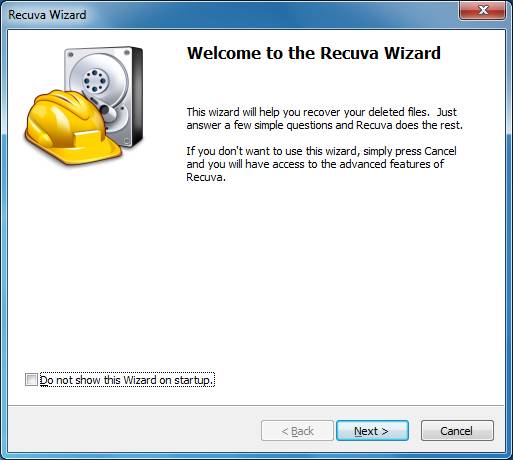
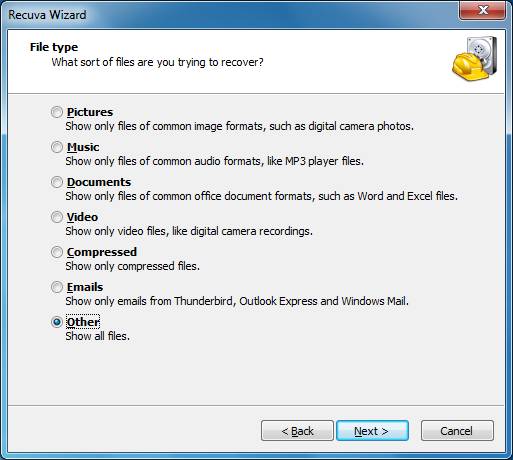
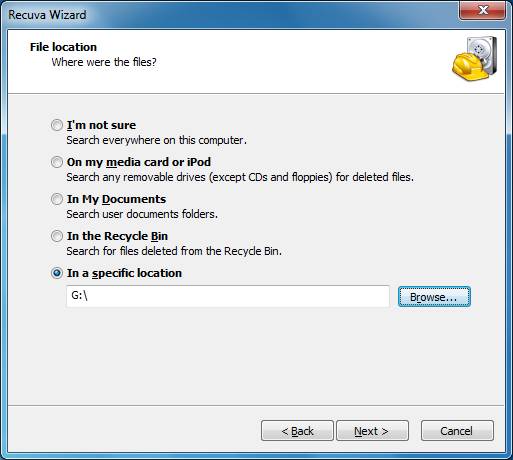
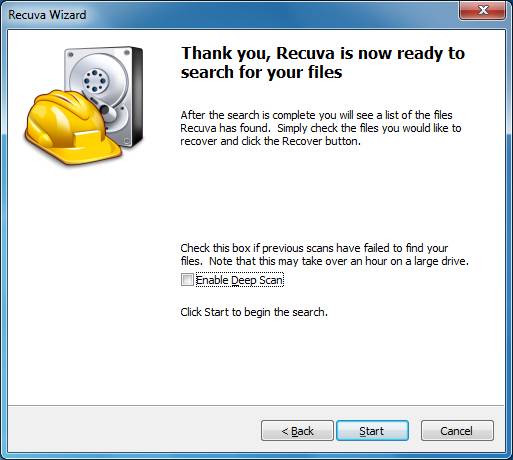
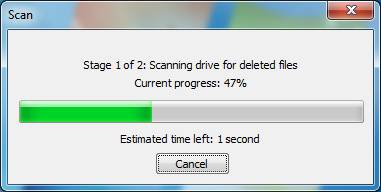
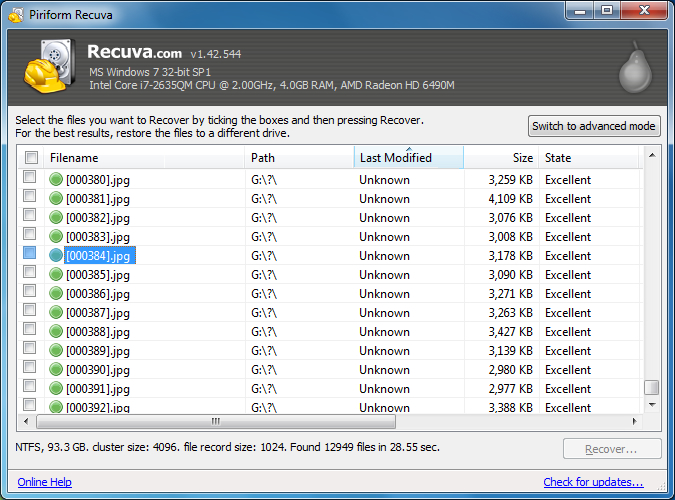
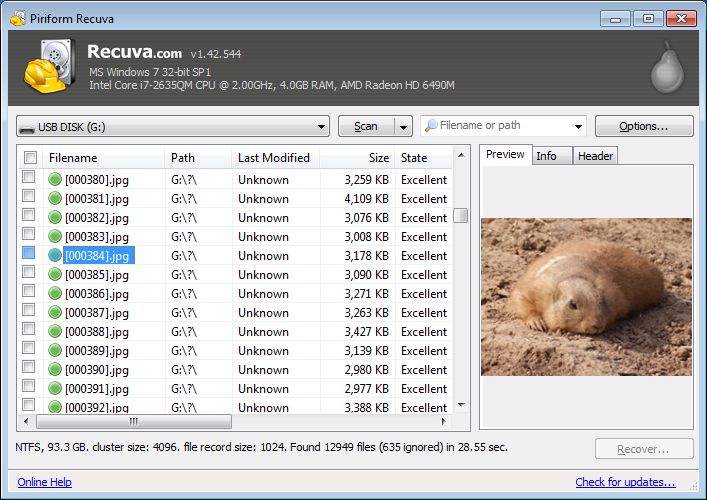
Tags: how to recover files; how to undelete; how to recover data; how to recover deleted files; how data recovery works; tips for recovering data; recommended recovery software, disk data recovery, recover data from hard drive, recover hard drive, recover data from hard drive free, how to recover hard drive, recover hard drive data, data recovery, data recovery services, professional data recovery, emergency data recovery, harddrive data recovery, recover hard drive files, restore lost files on hard drive, recover hard drive files.
Tweet